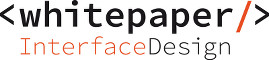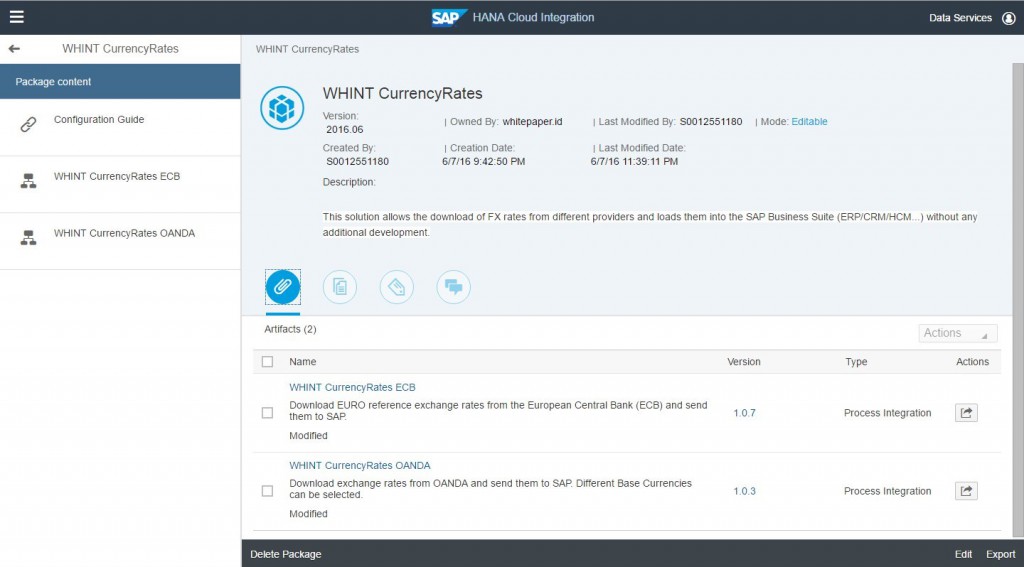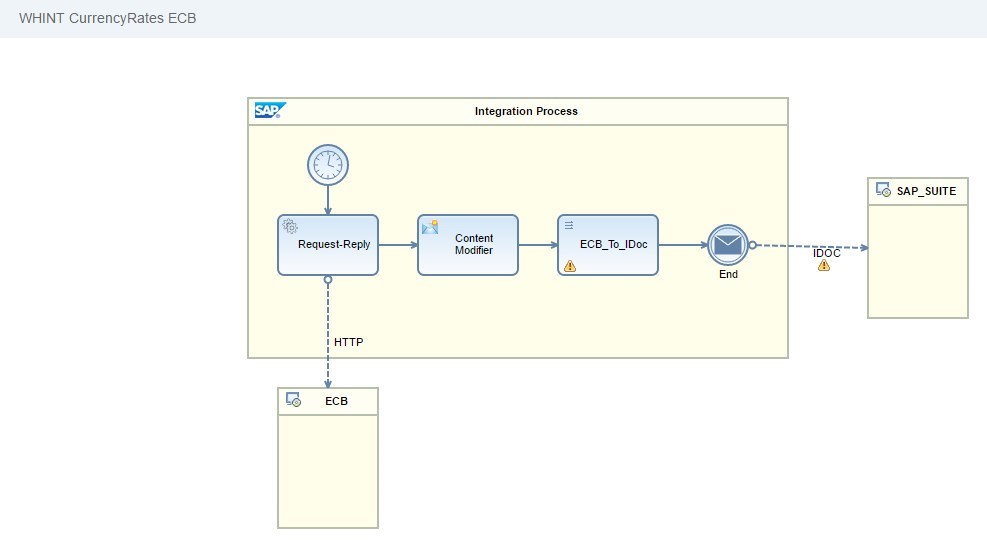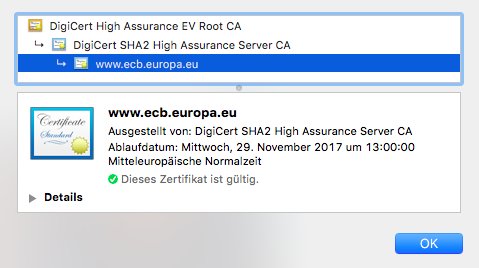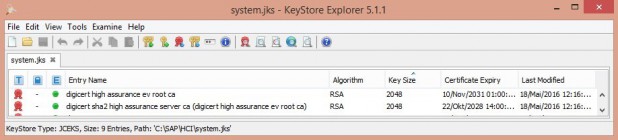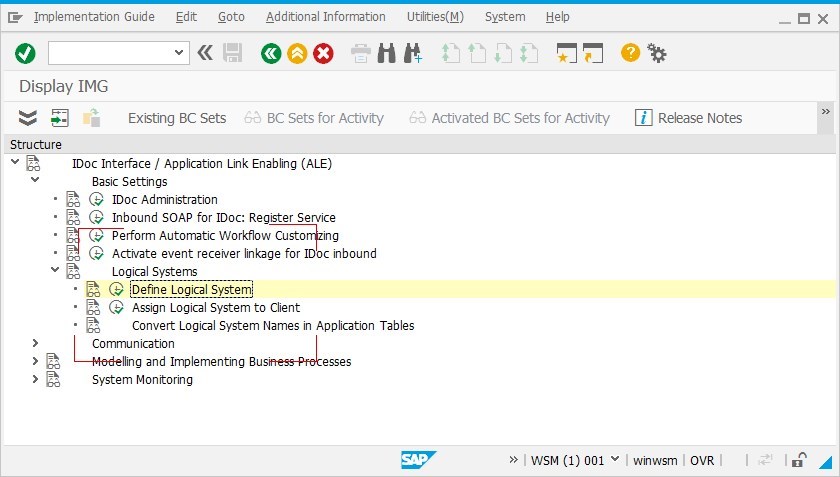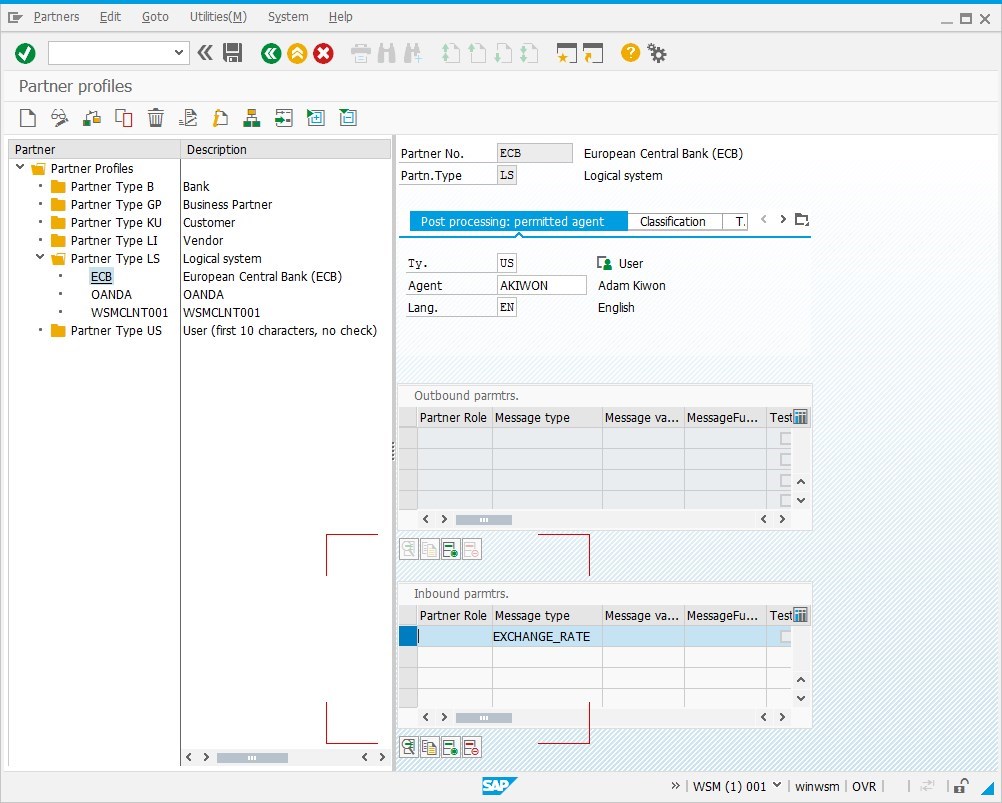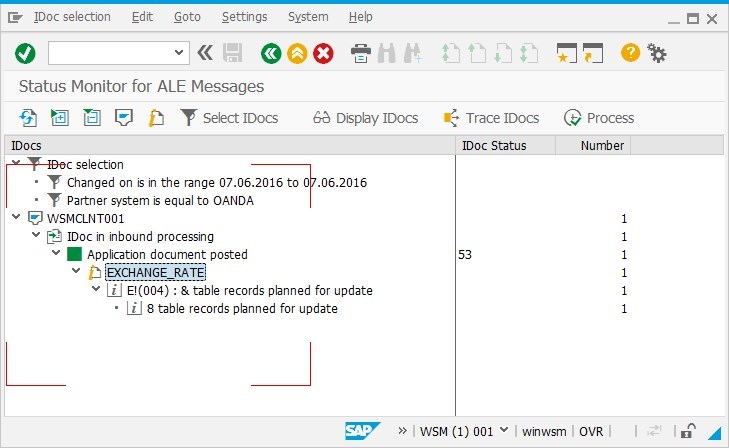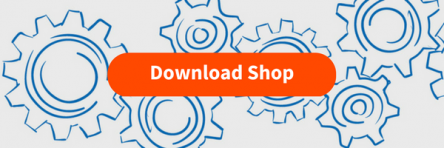![]()
This Integration Package for SAP Business Technology Platform (BTP) is a turn-key solution to retrieve currency rates from different data feeds into SAP Business Suite. No additional development is needed on SAP side, only a simple ALE IDoc inbound processing partner profile needs to be configured. You will receive an automatic update of the exchange rates into SAP (table TCURR) via a standard IDoc.
Highlights
- Turn-key Solution: Pre-Packaged Integration Content for SAP Business Technology Platform (BTP)
- SAP Cloud Certified Integration Package
- Mapping, Connectivity and Interface Processing just needs to be activated with a few steps
- Safe and secure connectivity fully integrated in SAP´s cloud middleware – connecting to your On-Premise SAP world
- Data provider for Currency Rates
- ECB – European Central Bank with daily reference rates against the Euro
- OANDA – FX Feed provides a wide range of over 190 currencies and commodities with daily, weekly, monthly or custom time periods as well as historical rates dating back to 1990
- Blockchain.info Exchange Rates API: Currency data from the major bitcoin exchanges
Prerequisites
- You need an existing BTP tenant from SAP where you can deploy our content. Please contact us in case you haven´t any.
- The data from ECB is available publicly, but for other providers you might need a subscription (e.g. with OANDA)
- You need a connectivity from SAP BTPto your On-Premise SAP system. This can be achieved e.g. with an inbound proxy like the SAP Web Dispatcher or using SAP HANA Cloud Connector. We support you getting there if needed.
Configuration Guide: BTP
- Import Integration Package into your BTP tenant
- Configure Integration Package
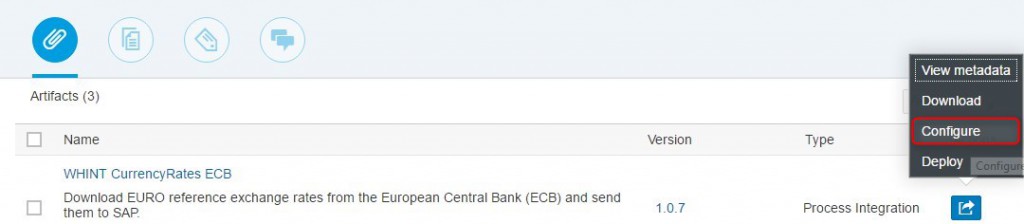
- Select the scheduling according to your needs, e.g. daily at 10 PM.
- Check the FX Rates Provider URL and add your API key or credentials (if necessary)
- Configure SSL connectivity to the https/SSL URL by downloading the CA´s and updating them into your keystore
- Configure the SAP Business System Connectivity
In this example, the two CA´s (DigiCert) have to be imported into the keystore which has to be deployed.
Configuration Guide: SAP Business Suite
- Check if IDoc-XML Messages can be received
- Create ALE Logical System
- Create partner profile for IDoc
Transaction SRTIDOC: Activate Service /sap/bc/srt/idoc by executing variant IDOC_STANDARD
Transaction SALE: Add your logical system name which represents the data provider (e.g. ECB)
Transaction WE20
Monitoring the Message Flow
Transaction BD87
Transaction OB08 finally shows the contents of table TCURR, the central exchange rates table in SAP.